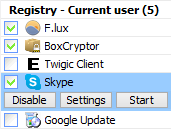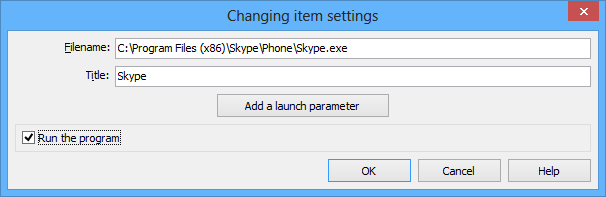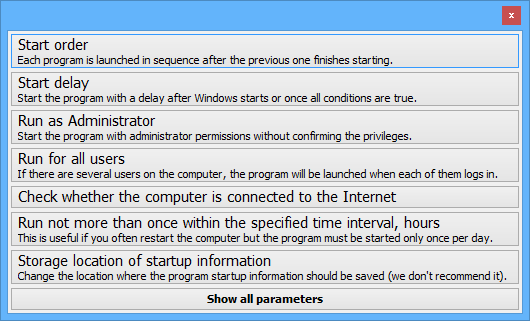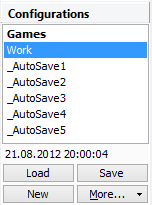Interface overviewFor information about the Interface, click here.How to temporarily disable a program Change the settings of every program How to use the "launch delay" Configuration management How to temporarily disable a programTo disable a program (for example, to test how the system works without it), clear its checkbox in the list or click Disable button. Disabled programs are shown in the list, but are not launched on system startup:
Please note: To test how the system works without the disabled programs you should restart the computer. If you don't have administrator rights, you cannot disable programs located in the "All users" sections. Change the settings of every programYou can specify individual settings for every program. To do this, open the editor with a double click on the program in the list:
Then click "Add a launch parameter" button:
Select a parameter you want to add and configure its individual settings. How to use the "launch delay"There are several ways to run startup programs with a startup delay (ie change windows startup order):Use the wizard immediately to set a startup delay for multiple startup programs. Dragging a program shortcut to the Delay Bar achieves visual customization. The startup order can also be changed in the same place by dragging across any shortcuts. It is also possible to open the program settings and change the startup delay in the same location. In addition, the programs can be organized with specific start days, program startup order and priority. If you do not want the program to launch at Window startup, you can specify launch conditions (run if the computer is connected to the Internet, if the computer is idle, etc). Configuration management
|
| 30-days trial version | Chameleon Startup Manager Lite |
Chameleon Startup Manager 4.0.0.914 is available
Chameleon Startup Manager 4.0.0.913 has been released
Chameleon Startup Manager 4.0.0.912 has been released
Chameleon Startup Manager 4.0.0.910 released
Chameleon Startup Manager 4.0.0.903 is available
Chameleon Startup Manager 4.0.0.895 has been released
Chameleon Startup Manager 4.0.0.887 released
Chameleon Startup Manager 4.0.0.882 released