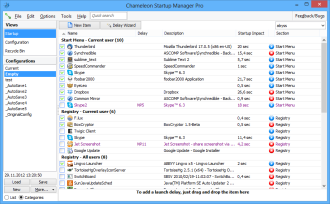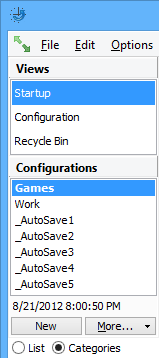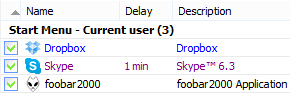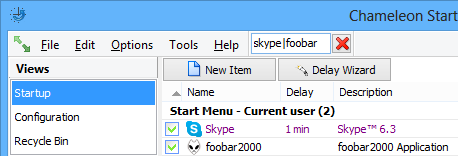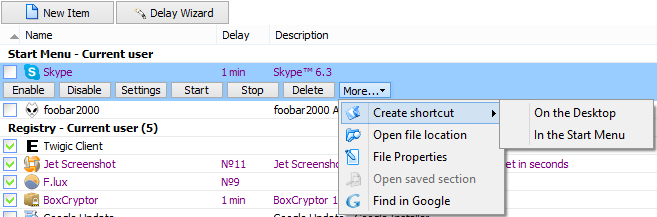|
After you launch Chameleon Startup Manager it will display all configurations in a pane on the left, all programs will be listed in the second pane on the right, and a additional information about every program will be given below.
Left pane
List of programs
Programs with different statuses are highlighted in different colors: Black: normally running programs. Blue: new programs. Purple: programs has individual settings and starts by Chameleon Startup Manager. Red: programs with errors. To perform any operation with the programs, you can open the context menu with a right click or you can click them to open the menu. Double-click a program to quickly open its settings. You can right-click the header of the list to select the columns you want to see displayed (this works for all lists used in the program). Displaying additional information about every program
Here you can see data about the program. Other operations can be saved or performed with most of the information by selecting and right-clicking them. Quick search
You can search any active list in the program by starting to type a word. The program searches through all available data (paths, descriptions, etc). You can use regular expressions. You can cancel the search results by pressing the Esc key. Toolbars
New item: Add new program to the startup list. Delay Wizard: Use the wizard to set a startup delay for multiple startup programs. Enable/Disable: Enable the selected program/Disable the selected program. Settings: Change program settings. Start/Stop: Launch/Stop the selected program. Delete: Remove the selected program from the startup list. Create shortcut: Create a shortcut to enable a manual program startup. Open file location: Open the folder where the program is located. Chameleon Startup Manager allows you to manage the list of programs, but not the files of these programs. If you need to do something with a file (copy, move, delete, view properties, etc.), select the appropriate program and click this menu item. Open saved section: Open the section containing startup information. If you need to do something with shortcuts or registry (copy, move, delete, view properties, etc.), select the appropriate program and click this menu item. |
| 30-days trial version | Chameleon Startup Manager Lite |
Chameleon Startup Manager 4.0.0.914 has been released
Chameleon Startup Manager 4.0.0.913 released
Chameleon Startup Manager 4.0.0.912 has been released
Chameleon Startup Manager 4.0.0.910 is available
Chameleon Startup Manager 4.0.0.903 has been released
Chameleon Startup Manager 4.0.0.895 has been released
Chameleon Startup Manager 4.0.0.887 is available
Chameleon Startup Manager 4.0.0.882 is available